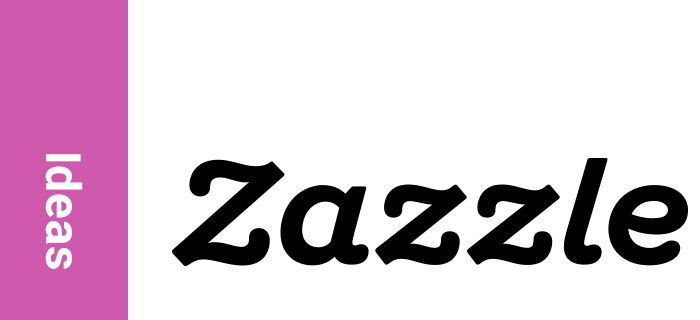Art and technology have converged quite a bit over the past couple years, with AI-driven creative tools opening a wild new realm of creative possibilities. Photoshop in Adobe Creative Cloud, along with other generative art tools that have recently been released, allows users to create bespoke art, including watercolor design elements, that can be beautifully incorporated into all sorts of creative compositions, including wedding invitations, save the dates, birthday invites, baby shower reminders, gender reveals, and more! Not only is it really easy, it’s a lot of fun.
If you don’t have a favorite AI art tool already, you can get your toes wet right away with Photoshop. Generative art tools, like the new features included in the Photoshop Beta, use AI to understand the language that you type to essentially create new images from the ether – you can even describe the images you want to create using emojis or words in non-English languages (i.e. Передви́жники or 백제). This freedom and flexibility allows you to transform your creative thoughts into tangible artwork in nearly any style you can imagine. Text descriptions that you will write when using these tools are called “prompts”.
In this walkthrough we’ll be creating some invitation design elements.
The first step is to come up with a basic prompt that will create the kind of content we want.
Write a prompt such as “red roses in a watercolor style on a white background” and watch as the tool generates image content that matches with your description:

As you can see above, you can repeat this prompt as many times as you like, varying the language for color and style until you’re satisfied with the images you have available.
I used variations on the prompt “a bouquet of pink roses in a watercolor style with a white background” to generate the following:

Aside from minor color matching issues, these are looking great, so let’s combine some of these images with a basic text layout that we’ve already created.
We can add some additional design elements to tie everything together (handmade watercolor splatters):
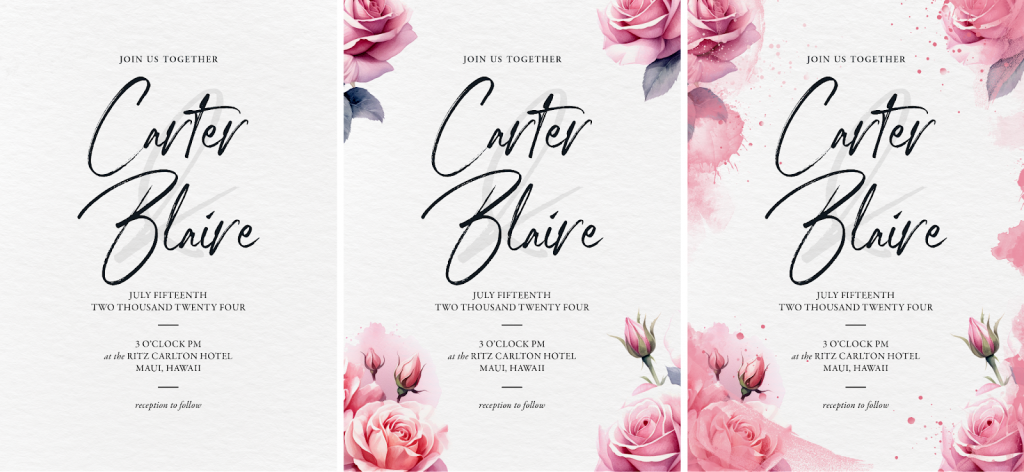
Here you can see the finished invite on the right.
As you may notice, these new AI tools can save you a ton of prep time, but it will still be up to you and your creative eye to choose the best colors, typography, design elements and layout for the invitations or other materials you’re creating. You may also need to modify the images generated by the AI tools to match your color palette or design aesthetic using the standard tools in Photoshop (cropping/clipping, hue/color/saturation adjustments, blending mode adjustments, removing or replacing aspects of the artwork using generative fill, et cetera).
As always, be sure to review our policy guidelines if you have any questions about what content is ideal to buy or sell on Zazzle. We’re excited to see what you come up with!
Read more on Zazzle Ideas
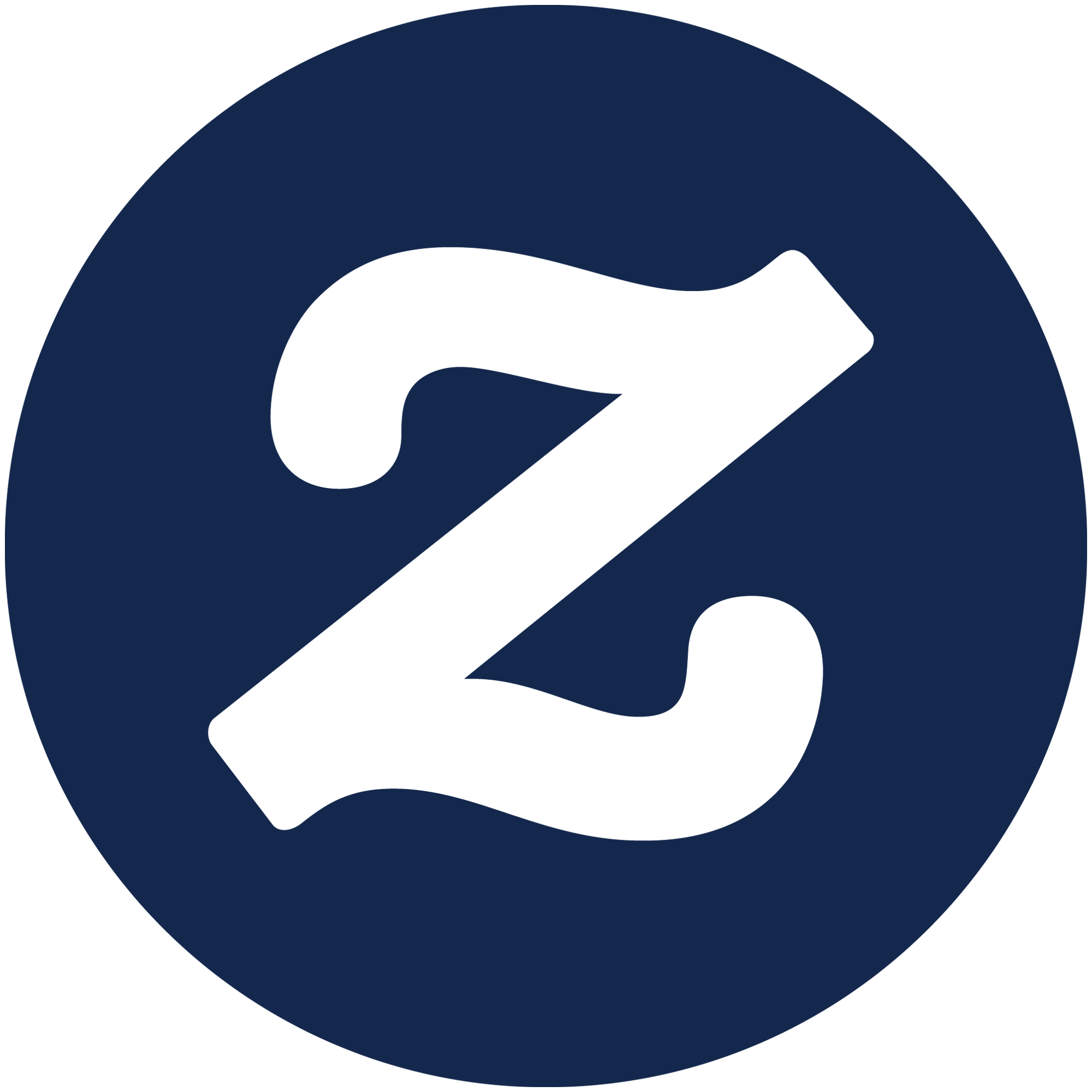
Zazzle Ideas hosts a wide range of content experts, contributing knowledge & inspiration around current events. Learn more about what our writers have to say, exclusively here on Zazzle Ideas.